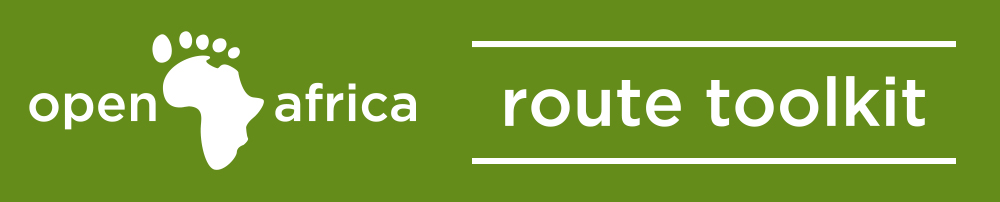Instagram is an online mobile (cell phone) photo-sharing, video-sharing and social networking service that enables its users to take pictures and videos, and share them on a variety of social networking platforms, such as Facebook, Twitter, Tumblr and Flickr.
Originally, a distinctive feature was that it confined photos to a square shape, similar to Kodak Instamatic and Polaroid images, but since August 2015, a new version was released, allowing users to post photos captured in any aspect ratio (not just the small square size). Users can also apply digital filters to their images. The maximum duration for Instagram videos is 15 seconds.
Instagram is a mobile app that you can download on iOS and Android phones and tablets as well as Windows Phone 8 and later. You must create your account using the Instagram mobile app, not a computer. After you’ve downloaded the app and created an account, you can then view Instagram from a computer.
Here’s a quick video to illustrate the points below about getting started:
Setting up your account:
1. Download the Instagram app for iOS from the App Store, Android from Google Play Store or Windows Phone from the Windows Phone Store.
2. Once the app is installed, tap the ![]() icon to open it.
icon to open it.
3. Tap Sign Up, then enter your email address and tap ‘Next’ or tap ‘Log In’ with Facebook to sign up with your Facebook account.
4. If you register with email, create a username and password, fill out your profile info and then tap ‘Done’. If you register with Facebook, you’ll be prompted to log into your Facebook account if you’re currently logged out.
Keep in mind, if you sign up with email, make sure you enter your email address correctly and you choose an email address that only you can access. If you log out and forget your password, you’ll need access to your email to get back into your Instagram account.
We advise you find friends either through your Facebook account or your contacts. This way people will know you are on Instagram and will follow your account, creating more awareness. Users can also tag your business when they post photos there which helps you gain more followers, awareness and FREE MARKETING!
To update your profile information, including your username and the email address associated with your account
1. Go to your profile by tapping the icon in the bottom right hand corner ![]()
2. Tap ‘Edit Your Profile‘
3. Type in your new name, username, website or bio or edit your private information then tap Done (iPhone), Save (Android) or the check mark (Windows Phone)
You are now ready to begin Instagramming your photos!
For more tips on why and how you should be using Instagram to grow your business, check out the two videos below.
Part 1:
Part 2: